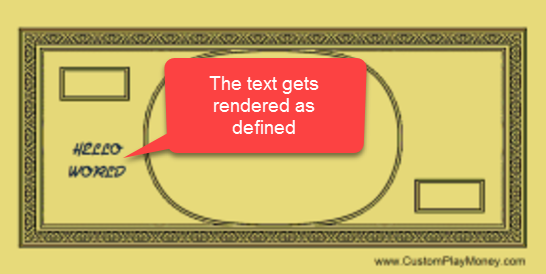Adding a new component is easy. Just click the component type you want, then the 'Add' button.
A Add the component.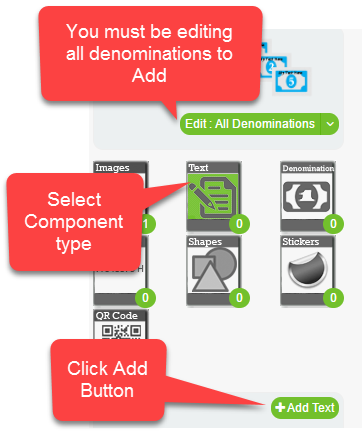
B Once you Add a new component the properties dialog automatically opens for the new component, and by default it is placed in the upper left hand corner of your product in the work surface. The video below shows adding a text and setting some properties, in this orderThe new component is moved to the lower left of the president window and sized accordingly A meaningfull name is assigned to the properties common tab No clipping mask is verified The content tab 'text' is assign the text "Hello World" We switch to the Text+ tab to assign some random properties Click "Save" to add the component All denominations are updated in the denomination preview for the new component
C The updated denomination preview