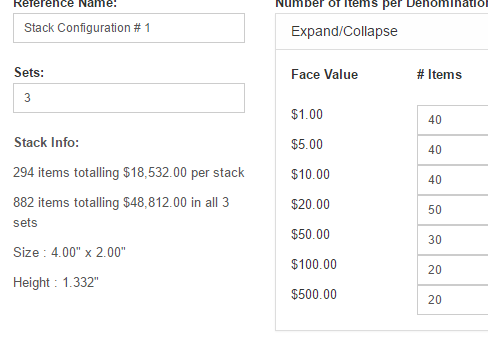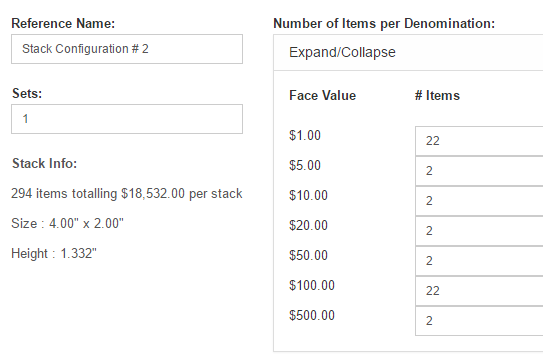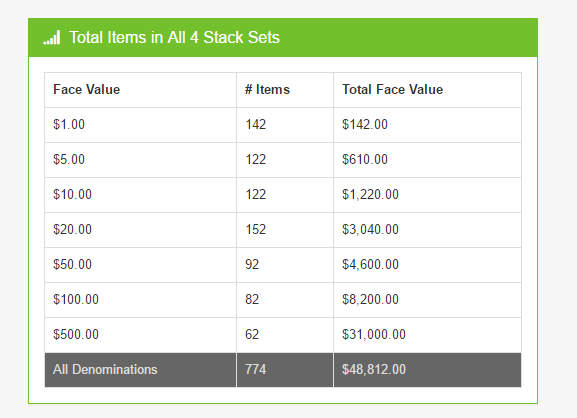This step is available only if you selected the "Print and Stack" option on the denomination step. Here you will define hou you want your denominations stacked together. You can create as many stack configurations as your needs require.
A A default stack is automatically created for you including all the denominations you added in the denomination step. You can delete this stack by hovering over the stack and clicking the "Delete Stack" button. You can also give a more meaningfull name to the stack, indicate how many sets of this stack to create. Finally, enter the number of items for each denomination that will be in each stack set. Enter Zero "0" if you do not desire the denomination in a stack configuration.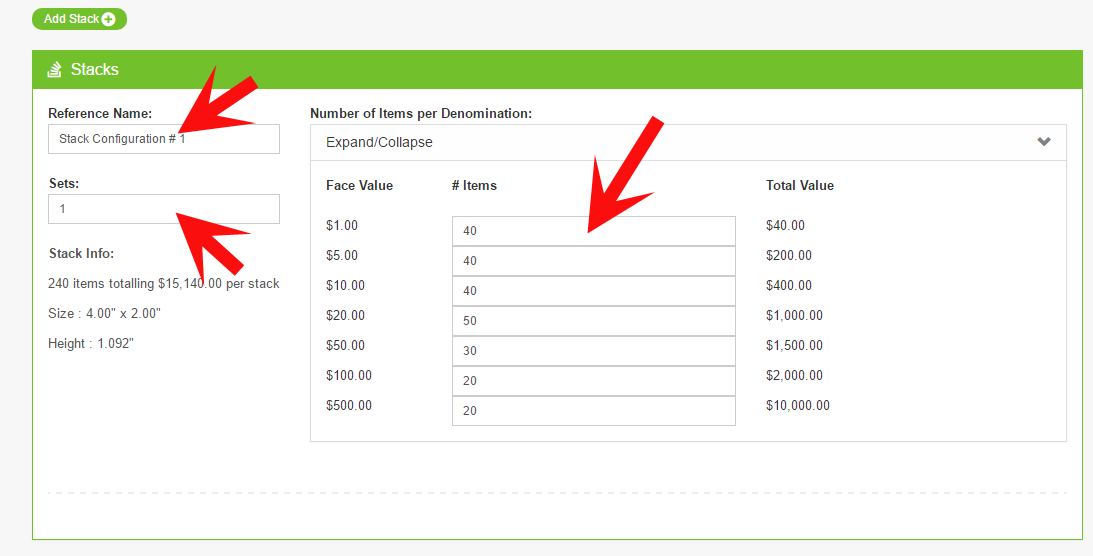
A To add a new stack just click the "Add Stack" button and configure away. You may need to scroll to see the newly added stack.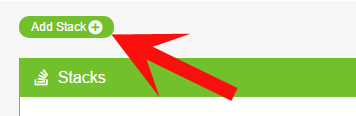
A Each stack will show you the height, number of items and total values. Scroll to the bottom to see the totals across all stacks and sets.